How to get a calendar event from 5D
This guide is to walk the reader through how to get a calendar event file.
-
- In the Visitor module, start by clicking ‘Visits’ in the left-hand navigation panel.
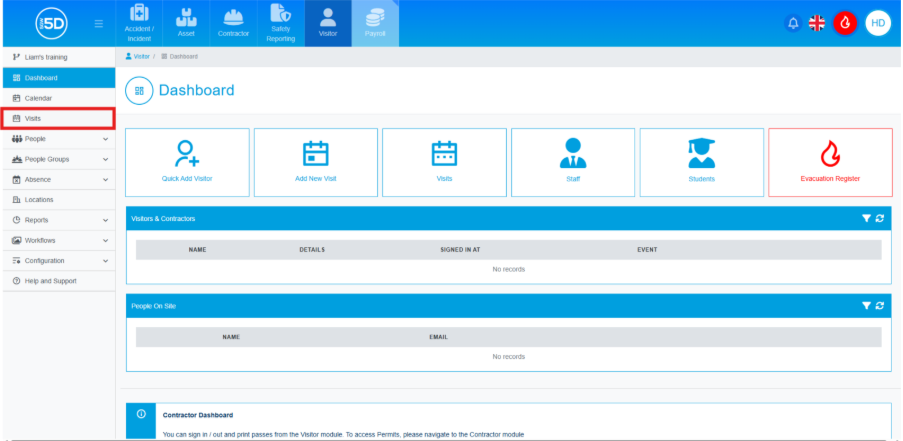
- Find the event you want to create a calendar entry for and click the ‘Add to Calendar’ button. If you are unsure how to use the Visits section, refer to the help guide.
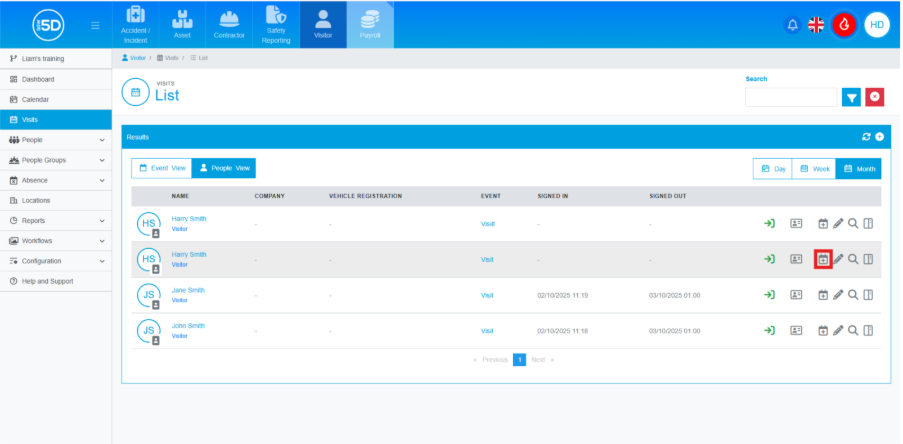
- This will download an .ics file. Click and drag the file onto your mailbox calendar.
This will open a new calendar event in your mailbox. It will only populate the time, date, and any notes you added during the creation of the pre-booking. - Click ‘Save and Close’ to add the event to your calendar.
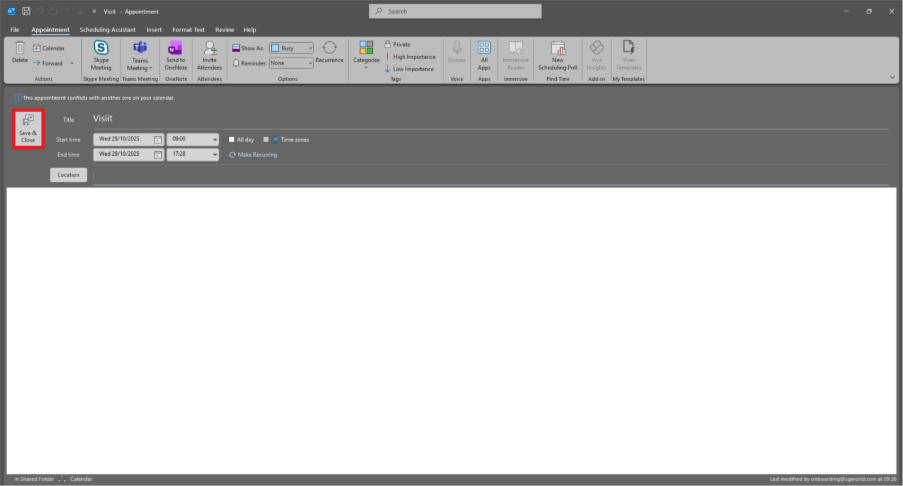
- In the Visitor module, start by clicking ‘Visits’ in the left-hand navigation panel.
