How to create an Account
To walk the reader through how to create a new account, as well any other features of the accounts system.
-
- You will need to start by accessing the “System” options, if you are unsure how to find this, please click on this guide. Clicking “System” will take you into the ‘Accounts’.
- This will take you to a page of current active users that have access to the 5D system. This gives a quick break down of what is on each account.
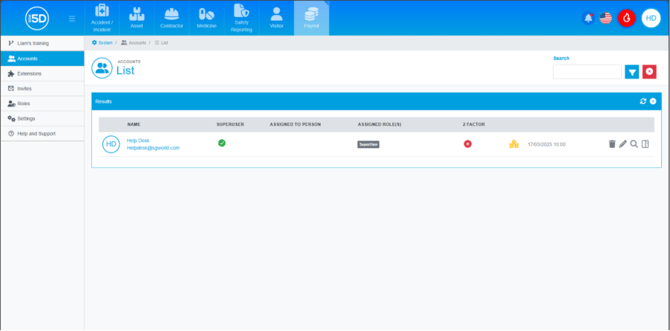
- To create a new account, look at the top right of the blue box labelled ‘Results’ and click the white plus symbol.
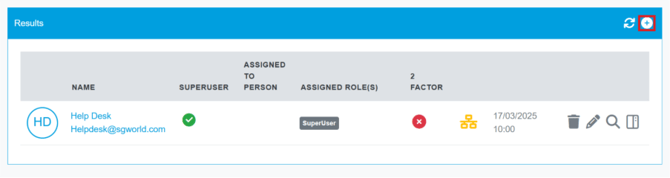
- Start by inputting the email of the person you wish to invite to the system.

- ‘Person assigned to User’ will be covered in the Staff contactless guide.

- In the roles section, select what permission(s) you want them to have. Multiple roles can be added to an account.
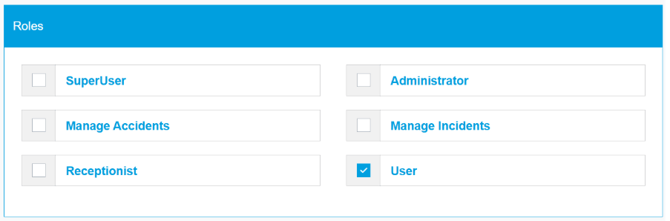
- After verifying all account information, click the green save icon in the top right.

- This will create a new account, and an email will be sent to the account holder. If they are unsure on what to with that email, please use the following guide.
