Extensions
The purpose of this guide to walk the customer through what each of the extension do.
- How to reach extensions.
- To reach extensions, go into ‘System’; if you are not sure how, then please see the ‘System’ guide.
- Navigate to ‘Extensions’ using the left-hand column.

- You should see a list with three ‘Results’; Auto sign out, Contactless, and Wonde. Each of these will be covered individually.
- Auto sign out
-
- The ‘Auto Sign Out’ function allows you to set a time in which it will log out from the 5D system any still logged-in records of visitors, staff, students, regular contactors, and contractors.
- To enable ‘Auto Sign Out’, in the extensions list find ‘Auto Sign Out’ and click the grey slider to enable the extension.
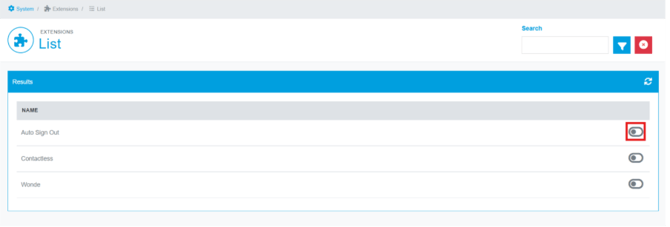
- The slider will turn green, and a pencil icon will appear. Click the pencil to change the time the system will sign out everybody.
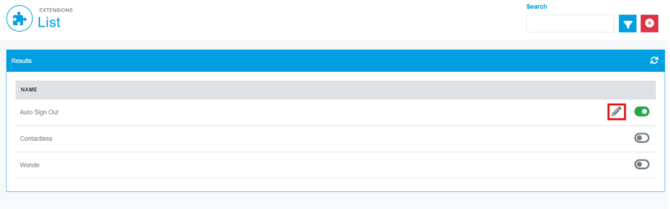
- Use the drop down to set the time, and then click the green save button in the top right. You have now set up the ‘Auto Sign Out’ extension.
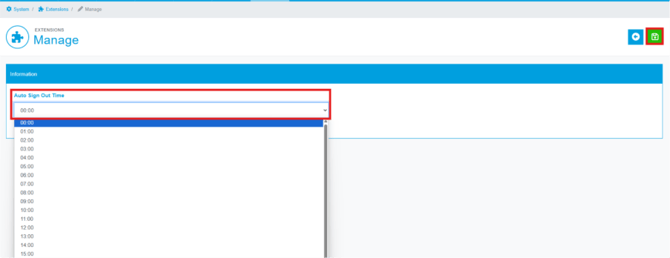
- Contactless
-
- The ‘Contactless’ option does not have any configuration steps. Enabling ‘Contactless’ allows your system to use additional functions.
- The first function is that it will add a QR code, which will be included in any visitor emails when they are Prebooked onto the system. The QR code can be scanned at the touchscreen which will automatically fill in the details of the visitor.
- The second function is that it will enable contactless visitor sign in, which will allow visitors to sign using their phone. The intended purpose of this is in the event of a pandemic, it may not be desirable to have multiple visitors sharing the touchscreen. There is more on this in the Contactless guide.
- The third function is that will allow your staff to use the ‘My Portal’; phone app to sign in rather ID cards. For the full set up of contact less please see the Contactless guide.
- To enable ‘Contactless’ within the extensions list, click the grey slider and when turns green it means it is active
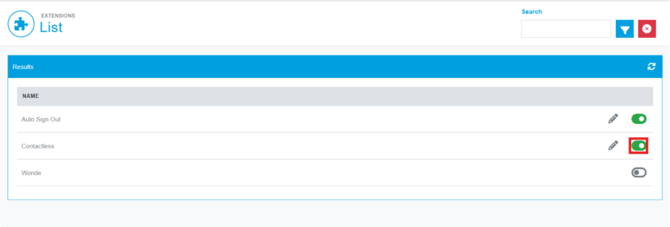
-
- Wonde
-
- The Wonde extension is for use as part of our r MIS integration service. We would recommend that you DO NOT edit this extension in anyway, as the smallest change could stop the MIS integration from working as intended or desired.
