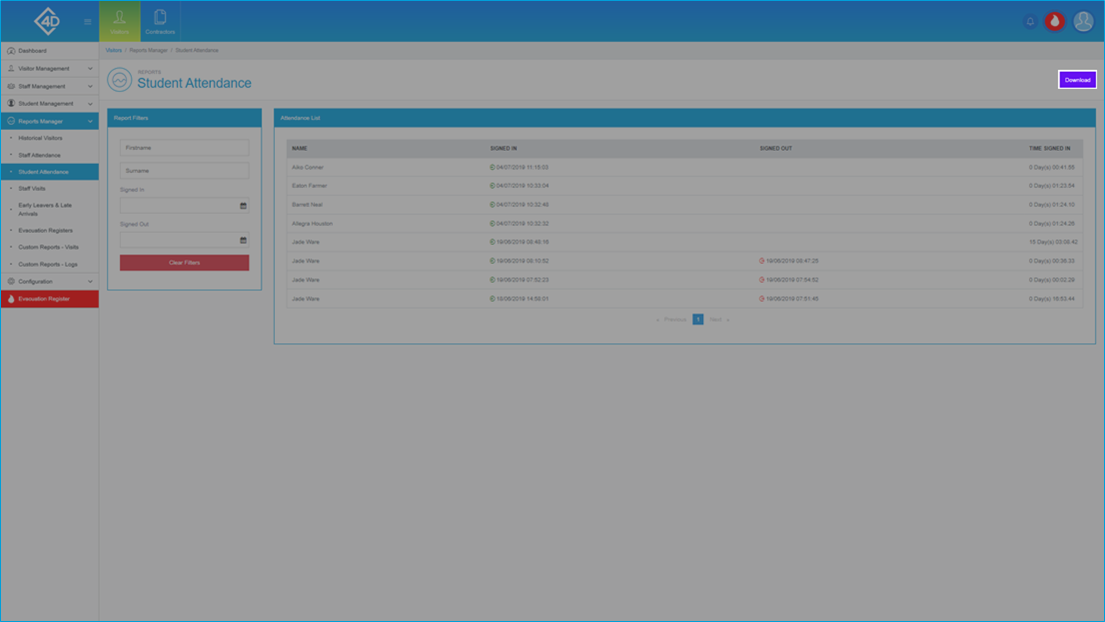5D Visitor - Section Five - Reports Manager - Student Attendance

5D Reports Manager - Student Attendance
The following guide will show you how to navigate and use the 5D Reports Manager Section.
To access the “Student Attendance” page click on the “Reports Manager” tab on the left of the screen and then click on “Student Attendance”
The “Student Attendance” page will then open and will look like the image below.
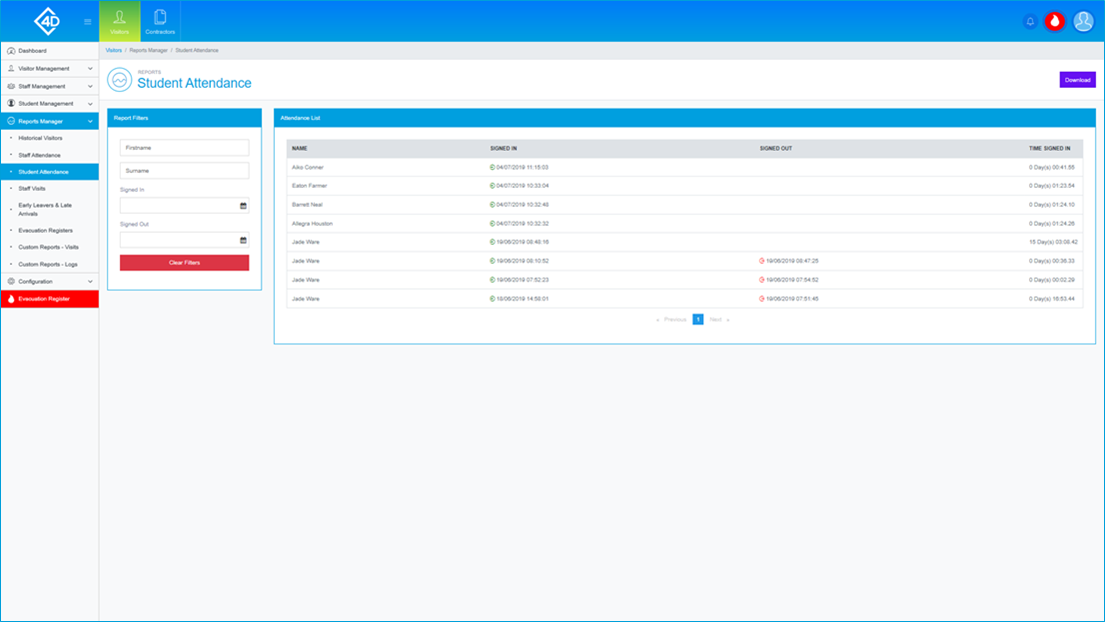
The "Attendance List" section displays a list of all Students that have previously signed in to the system.
Listed are the "Name", "Signed In", "Signed Out" and "Time Signed In" information for each Student.

On the left of the page is the “Report Filters” list, you can search for a Student by "Firstname" and "Surname"
You can also find a Student by "Signed In" and "Signed Out" times.
The “Clear Filters” button will wipe both fields and display the default view.
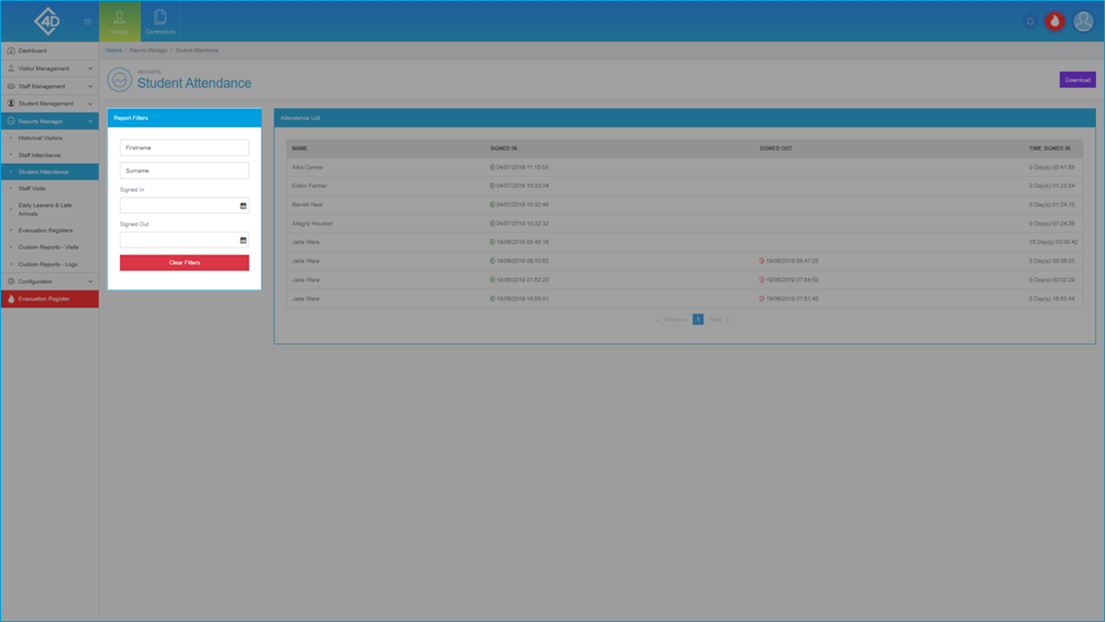
If you would like to download a copy of the Student Attendance List click the purple "Download" button in the top-right of the screen, you will then be prompted to choose a location to save the file.