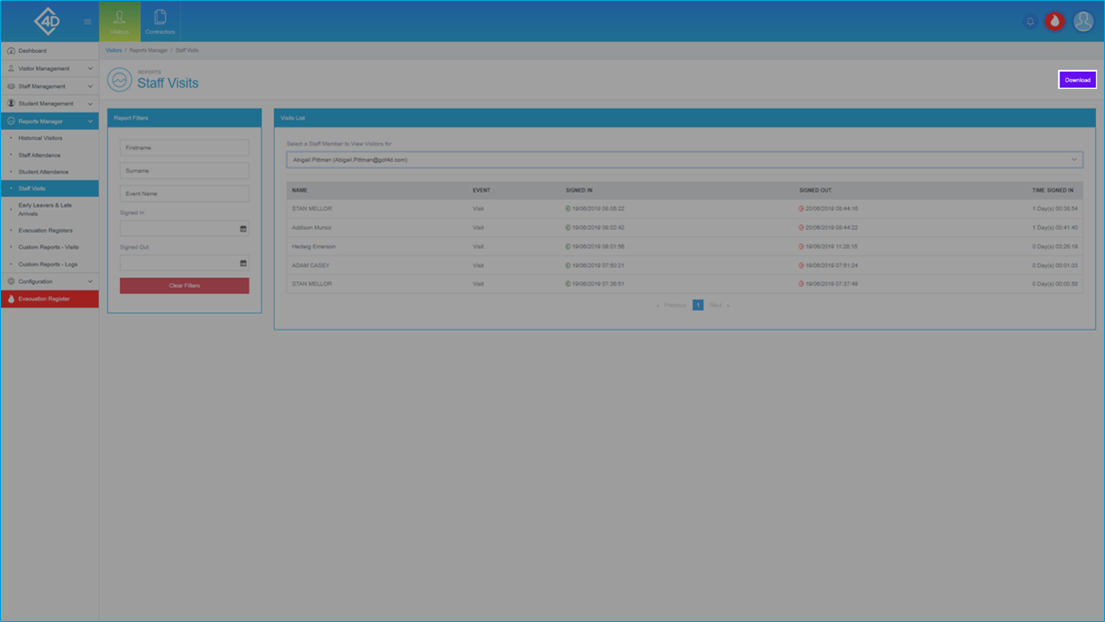5D Visitor - Section Five - Reports Manager - Staff Visits

5D Reports Manager - Staff Visits
The following guide will show you how to navigate and use the 5D Reports Manager Section.
To access the “Staff Visits” page click on the “Reports Manager” tab on the left of the screen and then click on “Staff Visits”
The “Staff Visits” page will then open and will look like the image below.
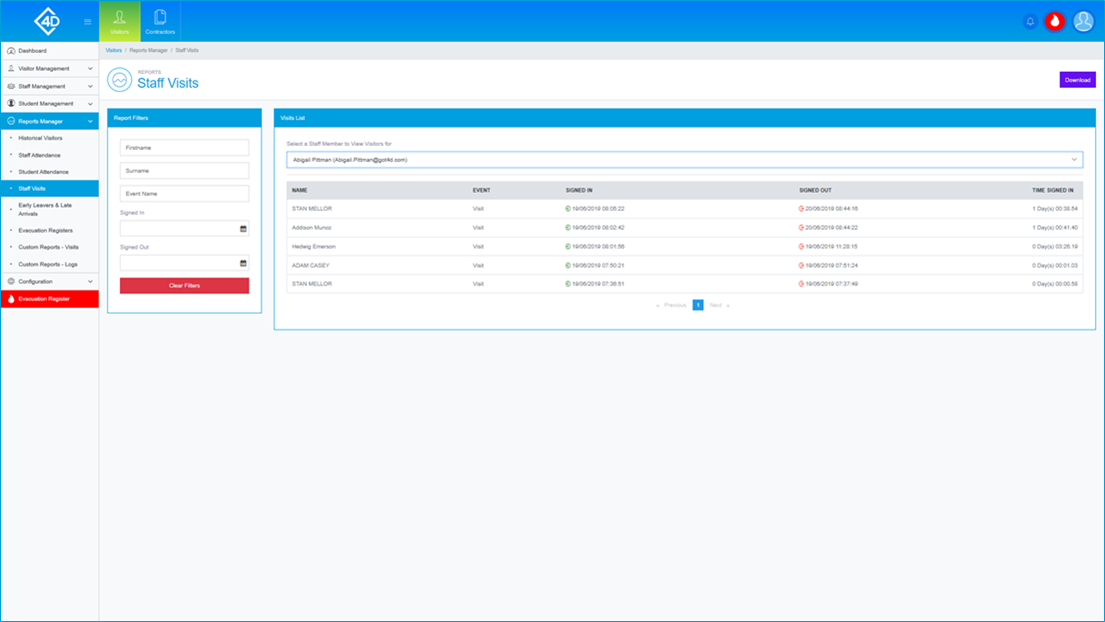
The "Visits List" section is used to display a list of any Visitor that a Staff Member has received.
Start by clicking the Drop-Down menu at the top of the "Visits List" section, then find the Staff Member that you wish to use.
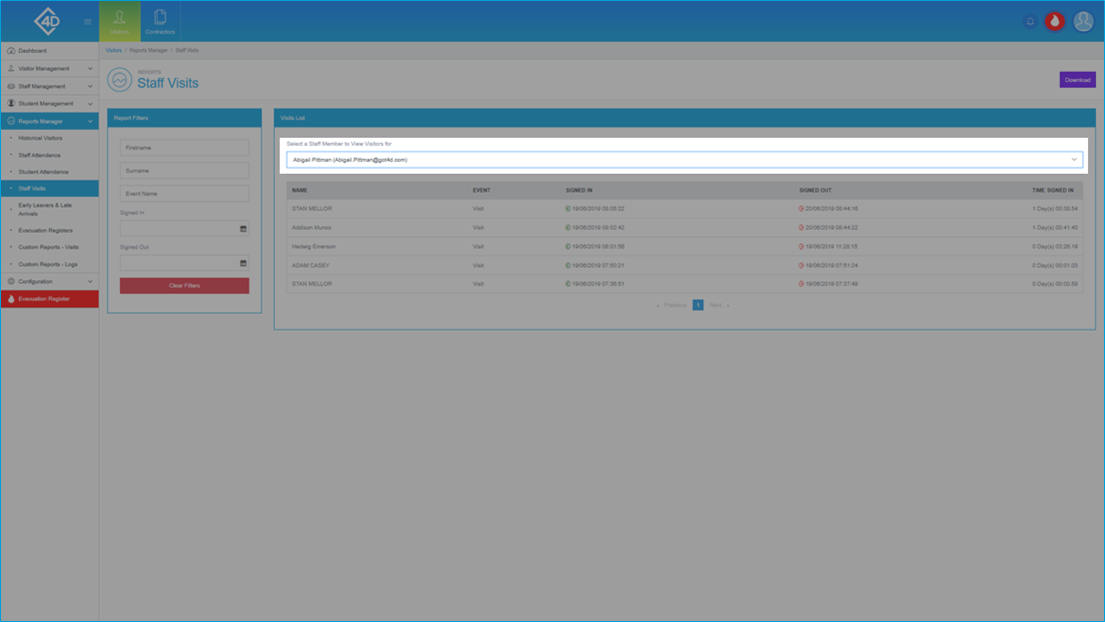
Once you have selected a Staff Member the "Visits List" section will be populated by a number of "Visit" logs.
Listed are the "Name", "Event", "Signed In", "Signed Out" and "Time Signed In" information for each Visit.
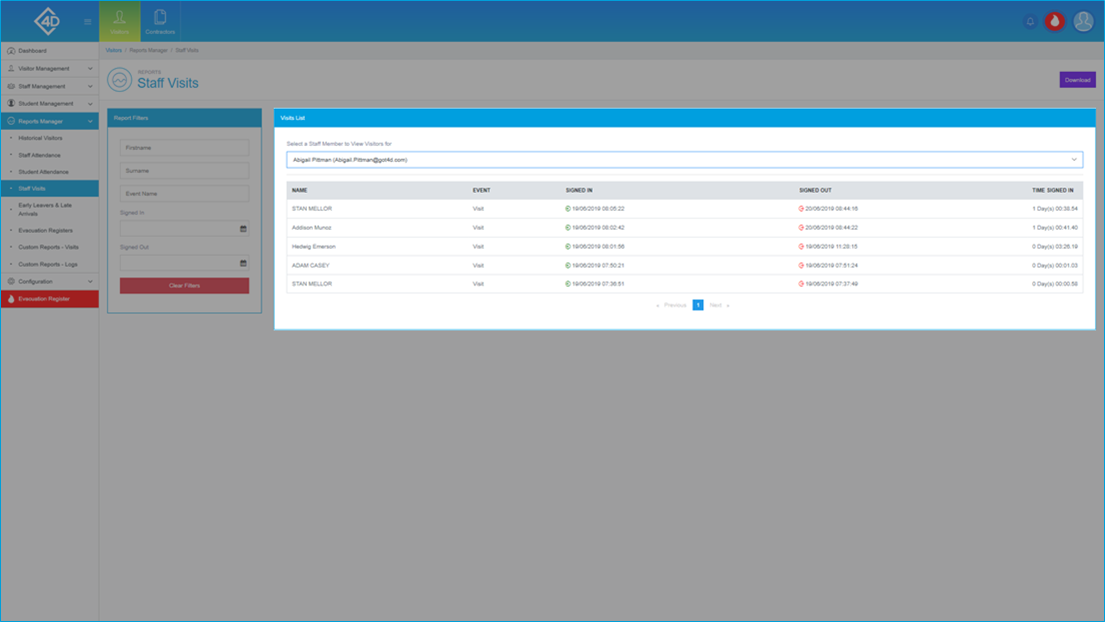
On the left of the page is the “Report Filters” list, you can search for a Visitor by "Firstname", "Surname" and "Event name".
You can also find a Visitor by "Signed In" and "Signed Out" times.
The “Clear Filters” button will wipe both fields and display the default view.
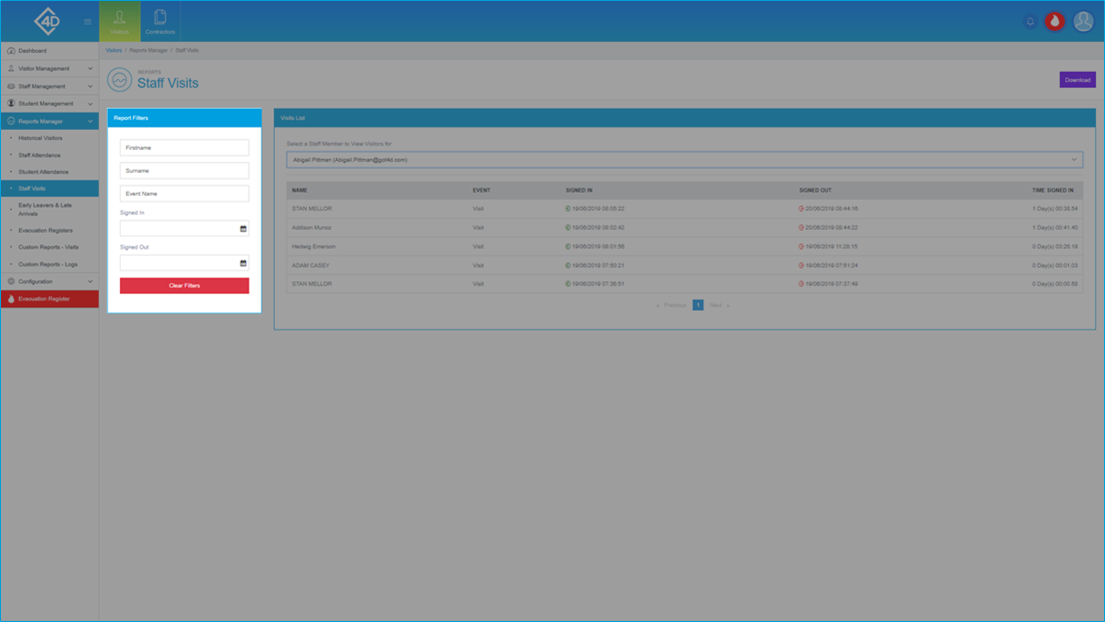
If you would like to download a copy of the Staff Visits List click the purple "Download" button in the top-right of the screen, you will then be prompted to choose a location to save the file.