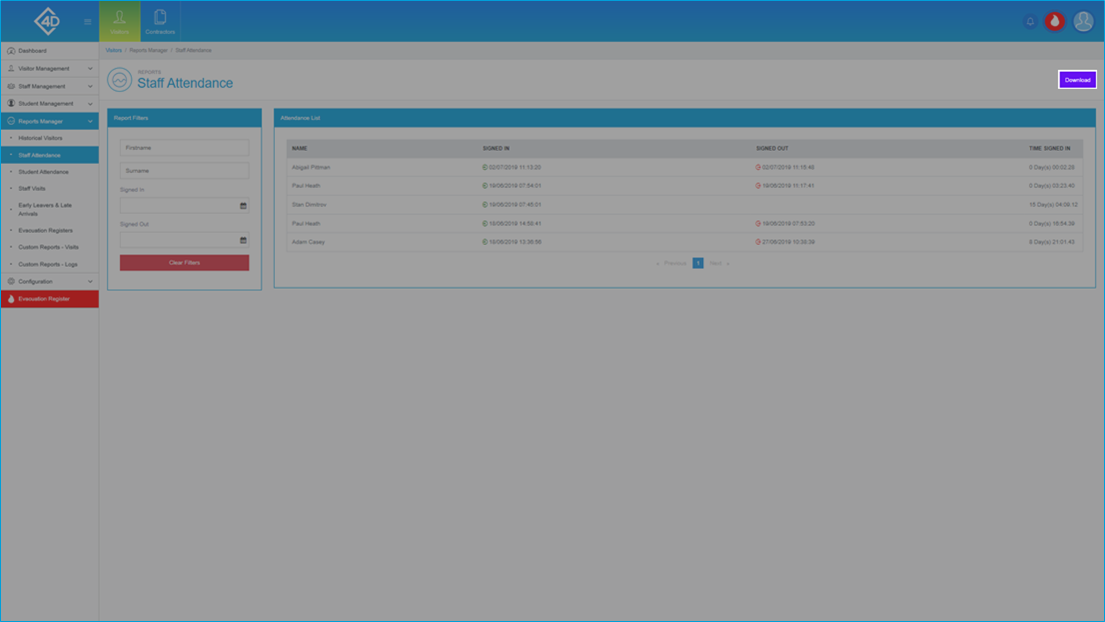5D Visitor - Section Five - Reports Manager - Staff Attendance

5D Reports Manager - Staff Attendance
The following guide will show you how to navigate and use the 5D Reports Manager Section.
To access the “Staff Attendance” page click on the “Reports Manager” tab on the left of the screen and then click on “Staff Attendance”
The “Staff Attendance” page will then open and will look like the image below.
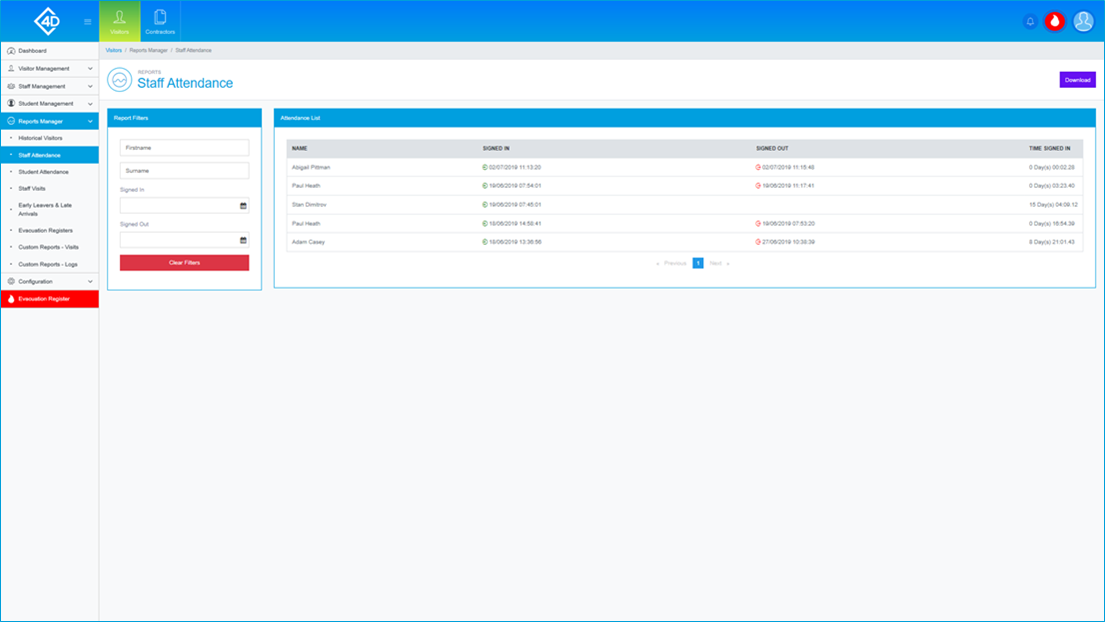
The "Attendance List" section displays a list of all Staff Members that have previously signed in to the system.
Listed are the "Name", "Signed In", "Signed Out" and "Time Signed In" information for each Staff Member.
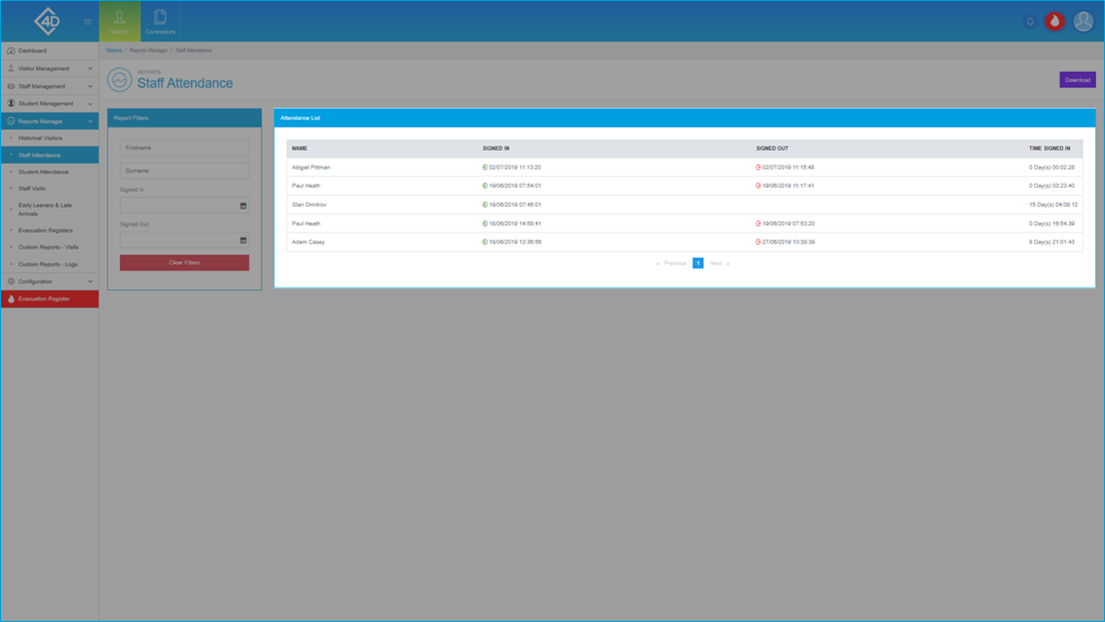
On the left of the page is the “Report Filters” list, you can search for a Staff Member by "Firstname" and "Surname"
You can also find a Staff Member by "Signed In" and "Signed Out" times.
The “Clear Filters” button will wipe both fields and display the default view.
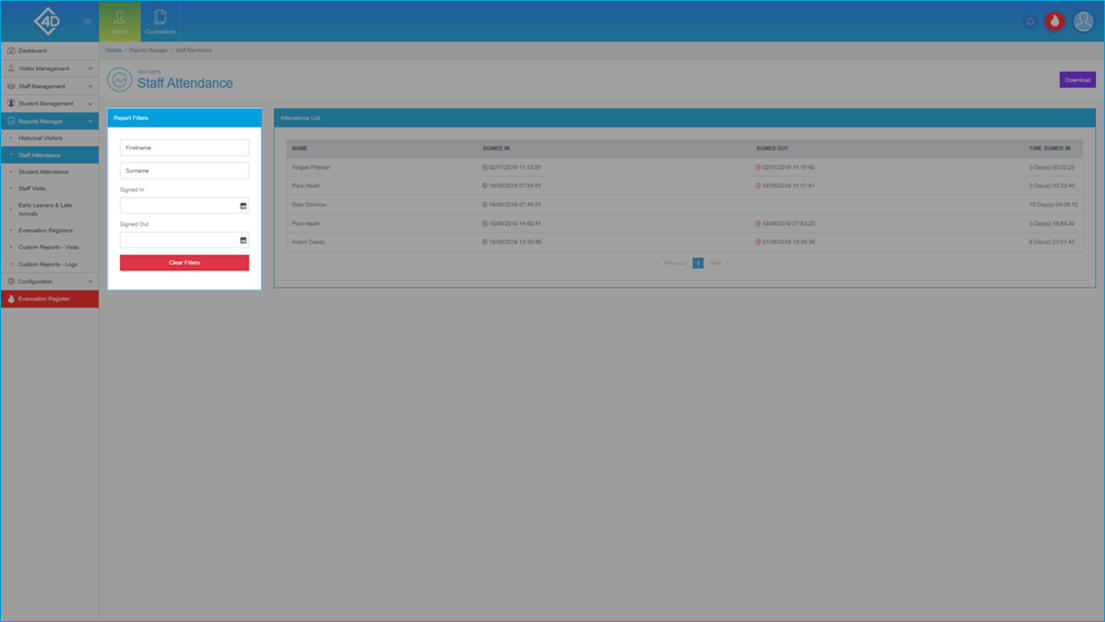
If you would like to download a copy of the Staff Attendance List click the purple "Download" button in the top-right of the screen, you will then be prompted to choose a location to save the file.