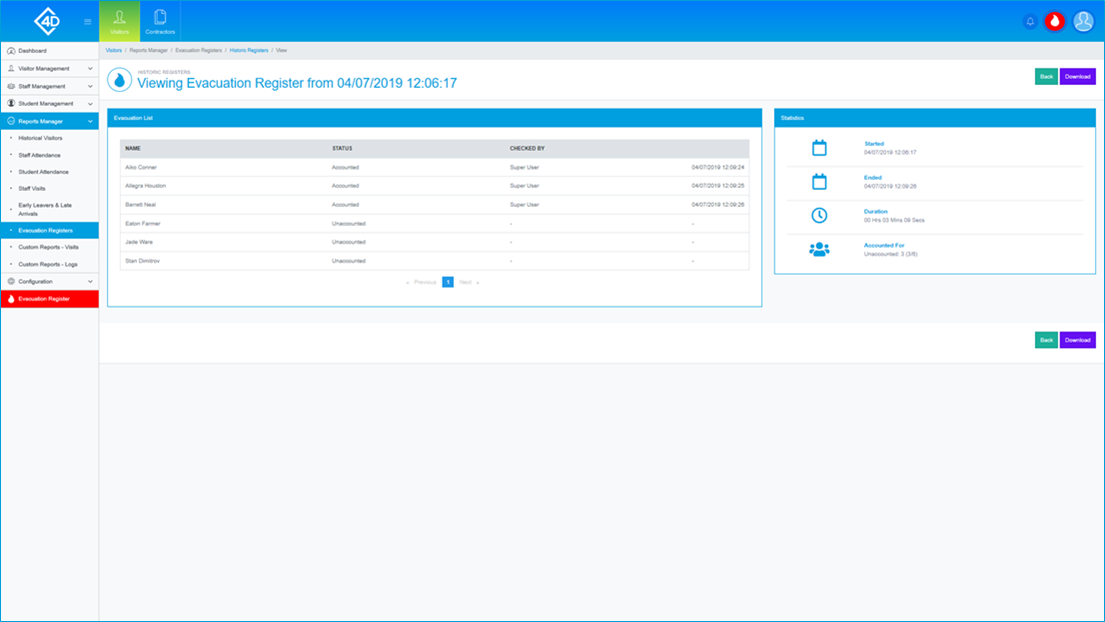5D Visitor - Section Five - Reports Manager - Evacuation Registers

5D Reports Manager - Evacuation Registers
The following guide will show you how to navigate and use the 5D Reports Manager Section.
To access the “Evacuation Registers” page click on the “Reports Manager” tab on the left of the screen and then click on “Evacuation Registers”
The “Evacuation Registers” page will then open and will look like the image below.
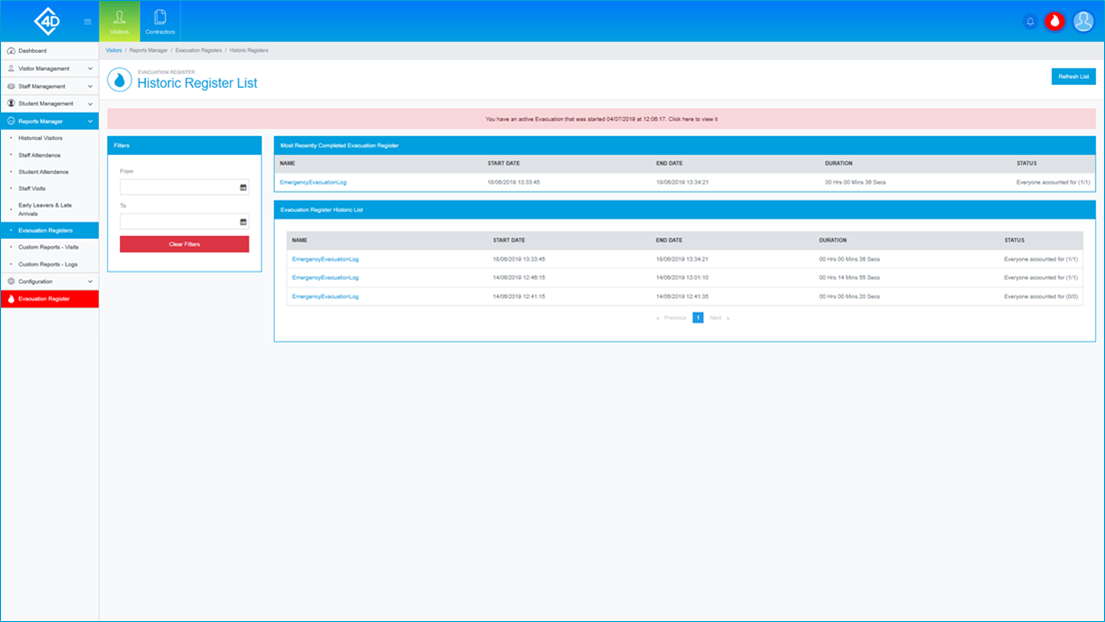
The "Most Recently Completed Evacuation Register" section shows you a quick break down of the most recent Fire Evacuation Register which has been completed by a member of Staff. Listed is the "Name", "Start Date", "End Date", "Duration" and the "Status" of the Register.
The "Evacuation Register Historic List" section functions in a similar manner to the previous section, however, it also includes information on any previous Fire Evacuation Registers.
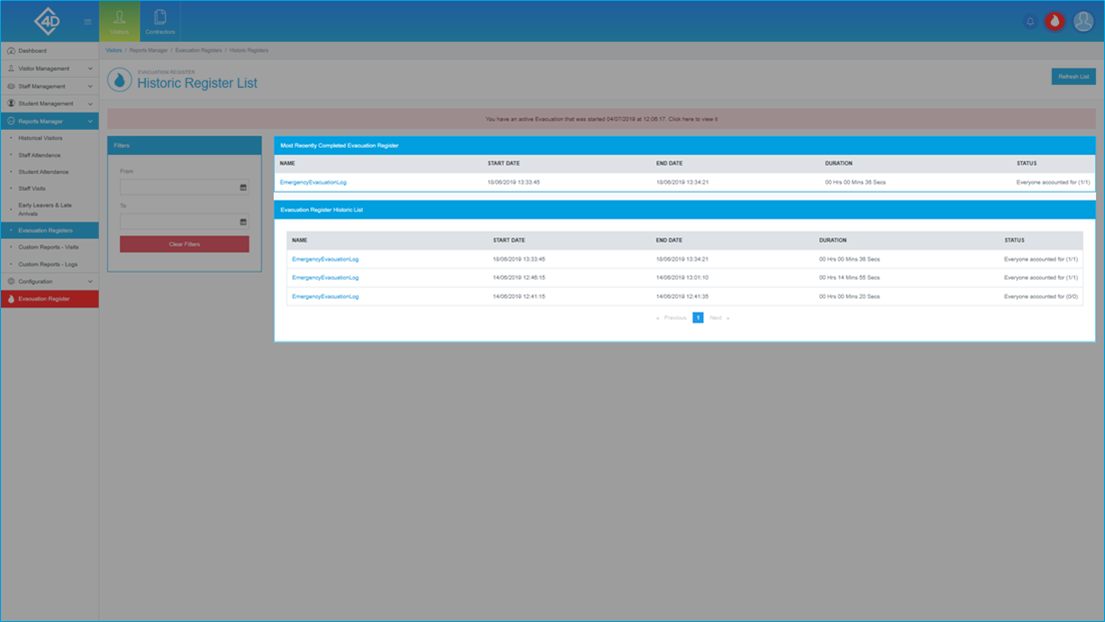
On the left of the page is the “Filters” list, this is where you can search for an Evacuation Register by the "From" and "To" date.
The “Clear Filters” button will wipe both fields and display the default view.
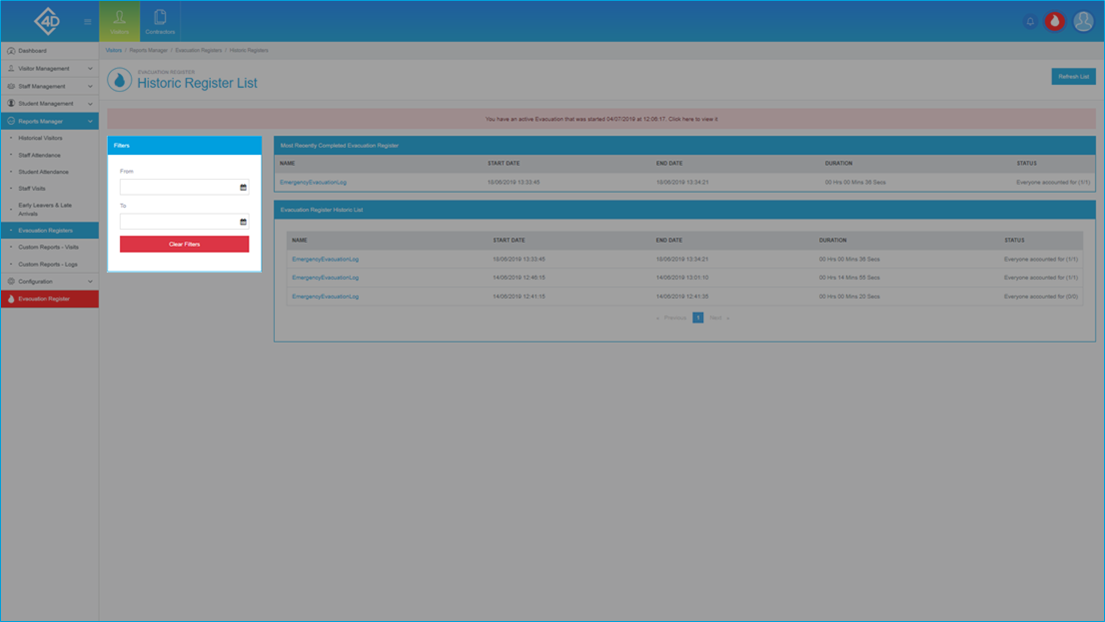
To gather more details on a completed Evacuation Register, click its name in the "Name" column.
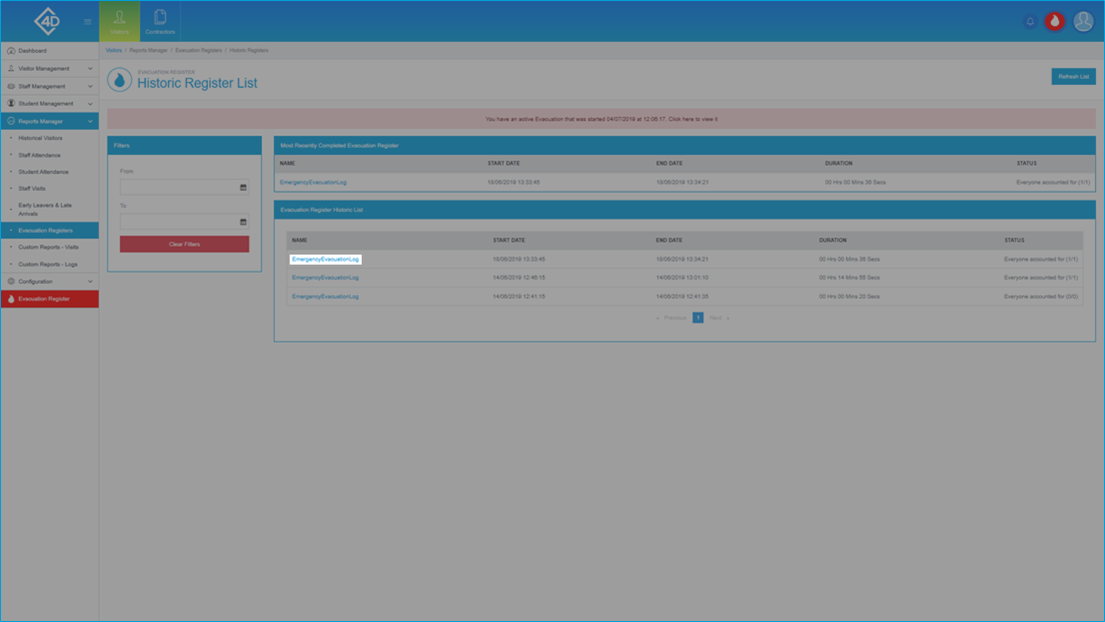
Once you have clicked the "Name" of an Evacuation Register you will be taken to the following page.
For more information on this page, please refer to the "Section Seven - Evacuation Record" help guide.