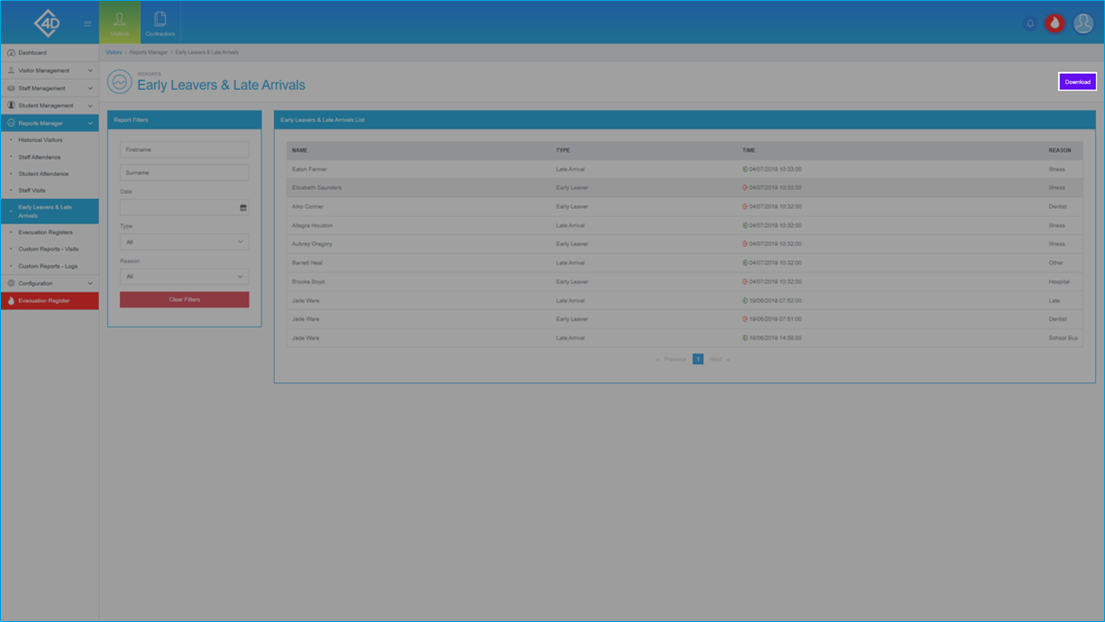5D Visitor - Section Five - Reports Manager - Early Leavers & Late Arrivals

5D Reports Manager - Early Leavers & Late Arrivals
The following guide will show you how to navigate and use the 5D Reports Manager Section.
To access the “Early Leavers & Late Arrivals” page click on the “Reports Manager” tab on the left of the screen and then click on “Early Leavers & Late Arrivals”
The “Early Leavers & Late Arrivals” page will then open and will look like the image below.
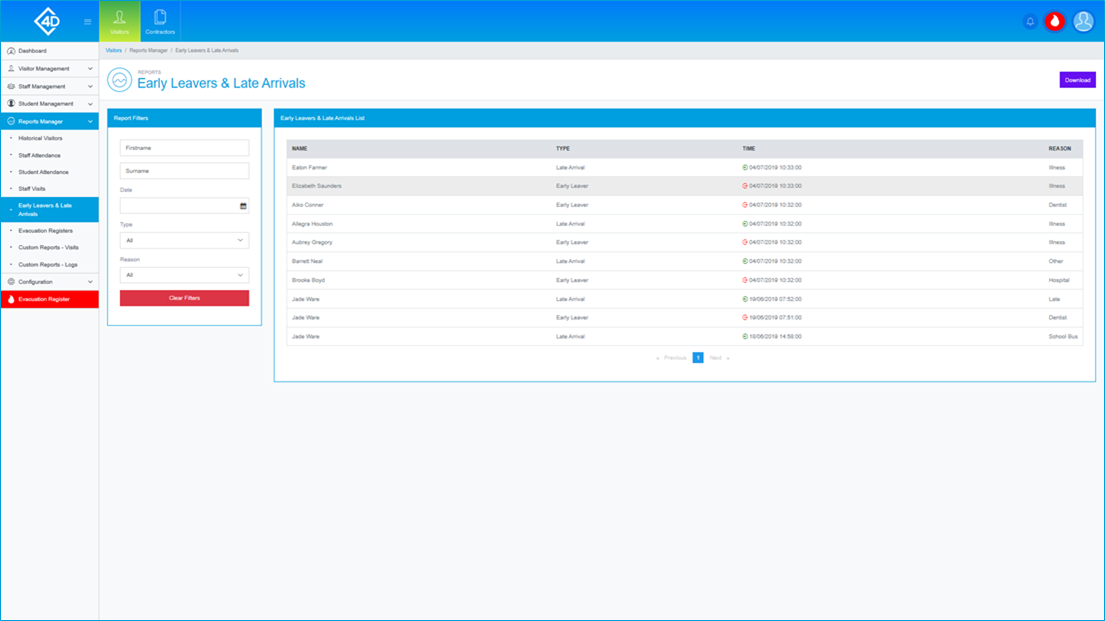
The "Early Leavers & Late Arrivals List" section displays a list of all the Students that have previously been logged as early or late.
Listed are the "Name", "Reason" and "Type" of the Student, also listed is the amount of "Time" that the Student has been absent.
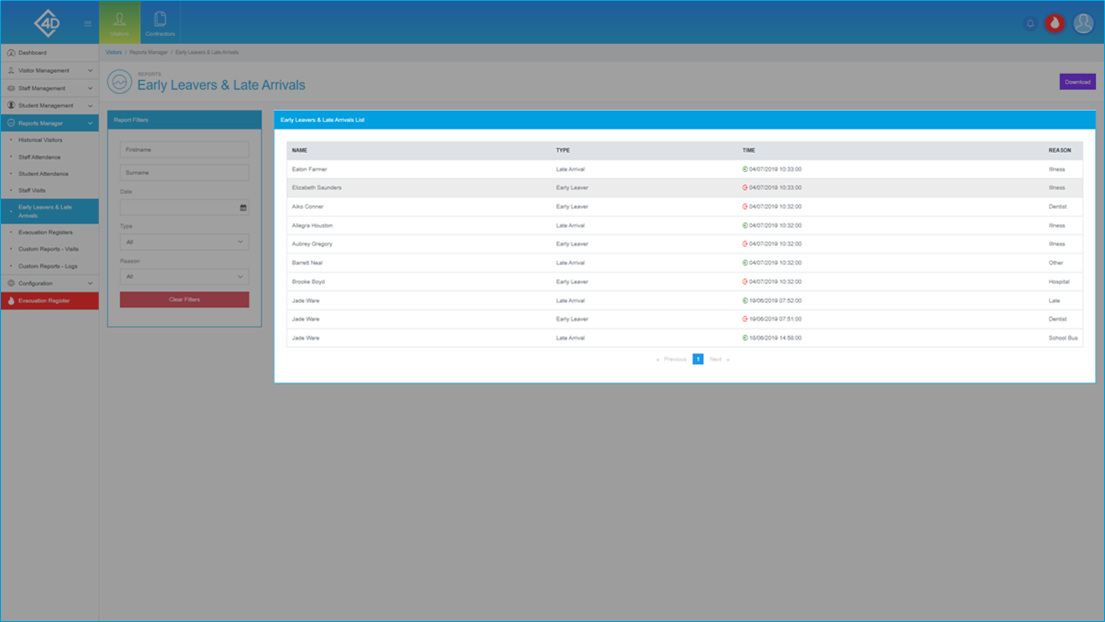
On the left of the page is the “Report Filters” list, you can search for an Absence by "Firstname", "Surname", "Date", "Type" and "Reason".
The “Clear Filters” button will wipe both fields and display the default view.
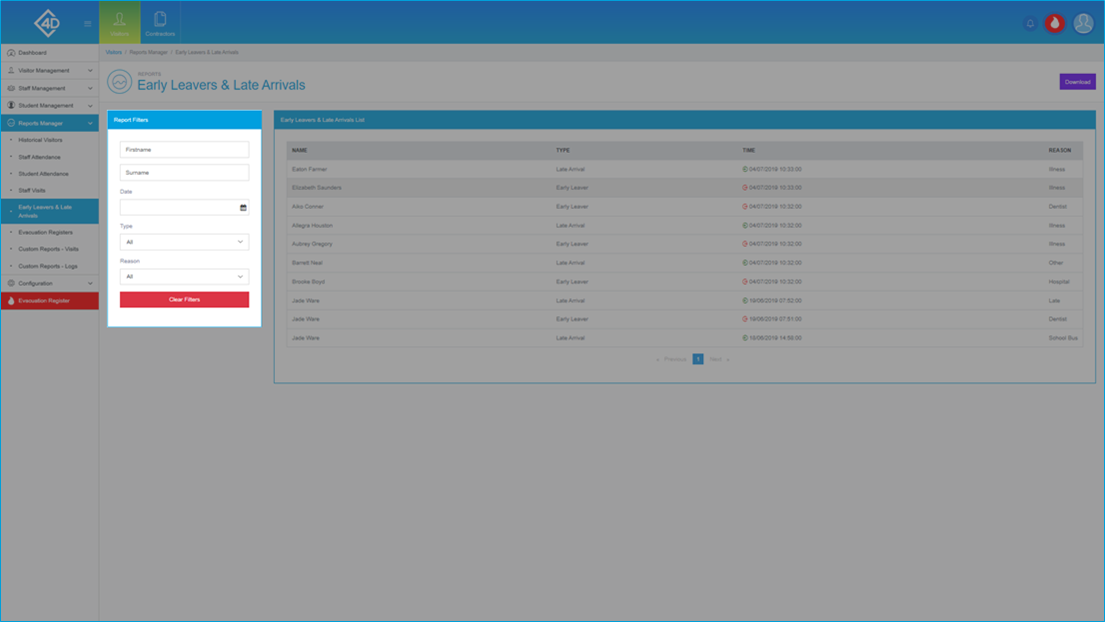
If you would like to download a copy of the Early Leavers & Late Arrivals List click the purple "Download" button in the top-right of the screen, you will then be prompted to choose a location to save the file.